Use Google Docs Like A Pro: Tips & Tricks, Shortcuts, And More
Yes, Google Docs has the power to transform your business admin.
Google Docs has become a staple for professionals of all kinds around the world. This extension of the Google Workplace software suite can be used to create, store, and edit written files of just about any type, making it a great asset for anyone who regularly works with docs.
In fact, Google Docs even recently surpassed Microsoft Word as the most popular document editing software in the world. The online software program comprises 8.13% of the productivity market share, while Microsoft Word only has 6.01% in the same category. It’s also making forays into the world of AI and is currently working with Google Workspace Labs on a project similar to ChatGPT. Help Me Write will use AI to write new text or rewrite existing text based on the prompts users provide.
But even without the integration of content creation AI modules, Google Docs can do so much more than get used for writing essays or creating comprehensive to-do lists. When you know the shortcuts, it can be used to perform an even wider variety of practical functions that make work easier, faster, and better quality.
Here are ten of the best tips, tricks, and shortcuts for using Google Docs that can transform the way you create and edit document files online.
In this article
10 tips tricks and shortcuts for using Google Docs
Whether you are a student, freelancer, employee, or CEO, the chances are you use Google Docs from time to time. But few people utilize this piece of software to its fullest potential. Take a look at these ten different ways to make your Google Docs experience even better.
1. Use Google Docs offline
If you travel a lot or work in an area where the internet connection is unpredictable, the need for working offline can come in very handy. Luckily, Google Docs accommodates this.
By using Google Docs offline, you can access, edit, save, and read documents without being connected to the internet. All you need to do is download Google Docs offline extension. Once it’s downloaded, open your document, select “File”, and then “Make Available Offline”.
2. Transfer ownership to another Drive
Collaboration is an integral part of today’s workplace. If you have been working on a document that needs to be transferred to a co-worker or client, you can relinquish ownership mid-edit and transfer it to the Drive of another user.
Transferring ownership is better than downloading and re-uploading a file because it means you gain access to the document’s entire editing history.
3. Utilize templates
Templates are incredibly useful tools for people who need a bit of guidance when creating a new document format. With a template, you automatically receive access to the right formatting for a particular document, such as an invoice, business letter, project proposal, or resume.
Google Docs has a vast array of professional, well-designed templates available. You can find them on the Google Docs Homepage. Instead of creating a blank document, simply choose an option from the template library.
4. Learn your keyboard shortcuts
Keyboard shortcuts are great assets no matter where you are on the web. But when it comes to creating and editing documents, they can be even more useful. Used correctly, they’ll make your content creation process faster, easier, and more efficient. Some of the best ones include:
Ctrl + Shift + C – displays the word count
Ctrl + B – makes words bold
Ctrl + I – italicizes words
Ctrl + U – underlines words
Ctrl + Shift + H – find and replace
Ctrl + Alt + J – resize smaller
Ctrl + Alt + K – resize larger
This is just a fraction of the shortcuts available on Google Docs. By learning your keyboard shortcuts, you’ll make document creation an even more fluid and productive process.
5. Access table of contents in the sidebar
When you’re working on a particularly long document, having a table of contents is extremely useful. To access yours, simply left-click where you want it to start, and select Table of Contents. On Google Docs, this tool updates as you go, so that you never miss out on important details.
6. Tag people in comments and chat
Working on a collaborative document that requires regular input from multiple parties at different times of the day? Tag them in the comments using the @ symbol before entering their email address. They’ll see it as soon as they open the document next. Plus, they’ll receive an email notification in Gmail too.
Another powerful and useful perk of using Google Docs is that you can chat in real-time with second and third-party collaborators. Simply add a comment, and others will be able to respond.
7. Create professional-looking invoices
One of the most important templates on Google Docs is the invoice template. As billing systems become increasingly digitized, the ability to create and store your own professional-looking invoices is a huge advantage.
Simply browse through Google Docs’ invoice template library to choose the right one for your needs. And if none of the available templates piques your interest, if you already know how to make an invoice, doing so using this software program is simple and straightforward.
8. Use the research tool
Google Docs is an extension of Google. This means by using this software, you automatically gain access to a very powerful search engine without opening a new tab or window before finding comprehensive results. This can help you when researching content or writing on a topic you’re not that familiar with.
You can use the Google Docs research tool in two different ways:
Highlight and left-click on a word and select “research”.
Visit the Tools menu and select “Research” to expand your knowledge of a word or phrase.
9. Use AI-powered extensions
Google Docs allows you to download browser extensions that help you to create the content you require at the best possible quality. One of these is Grammarly, which has generative AI capabilities that check spelling, vocabulary, grammar, readability, clarity, and engagement levels.
10. Publish files to the web
If the file you are working on needs to be accessible to a wide number of people (and you don’t mind it being visible to the public) you can publish it to the web via Google Docs. To do so, select File, then File Share, and Publish. You will be provided with a URL to copy and share.
Use Google Docs To Enhance Productivity And Collaboration
There’s a reason why Google Docs is the most popular document productivity software platform in the world. With its easy-to-use interface, online and offline accessibilities, intuitive layout, and a vast library of effective shortcuts and tools, this platform is an asset to any busy professional.
But just like any tool, its potential is limited without a full-spectrum understanding of what it can do. With these tips and tricks, you can start using Google Docs in a more productive way. And, as AI integrations continue, even more potential will be unlocked.
Author bio
As an editor, Nina covers a wide range of topics from real estate to business and marketing. She brings years of experience to delivering content that inspires professionals from various fields and walks of life.
The post Use Google Docs Like A Pro: Tips & Tricks, Shortcuts, And More appeared first on StoryLab.ai.

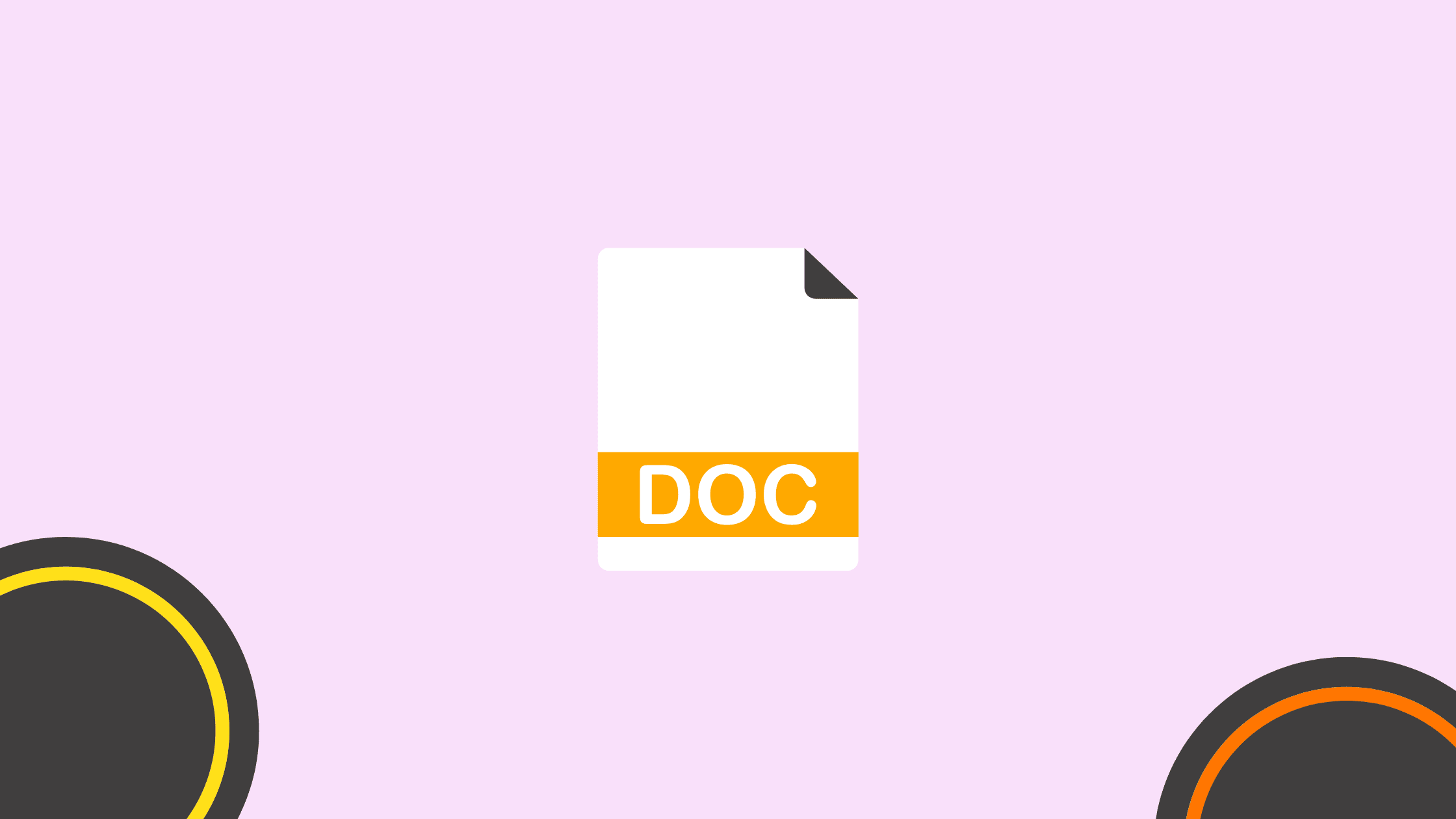
Deixe um comentário