Google Veo 3.1 Now Available on Invideo!
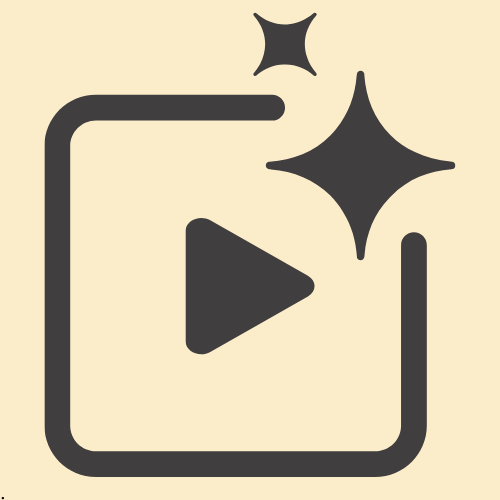
If you’ve been exploring AI tools recently, you’ve probably noticed the buzz around Google Veo 3.1. And there’s a good reason why this cutting-edge technology has just made its way to Invideo right after Sora, providing an easy and powerful solution for creators, marketers, and business owners looking to produce high-quality, cinematic videos with minimal effort.
Whether you’re creating content for social media, educational videos, or marketing campaigns, Google Veo 3.1 offers a game-changing way to enhance your video creation process.
Chapters
So, what can Google Veo 3.1 do for you?
Google Veo 3.1 is an innovative AI model developed by Google DeepMind, designed to help users create stunning, realistic videos using only text and image inputs.
The best part? You can now access the Google Veo 3 AI video tool directly on Invideo, enabling you to produce professional-quality videos without the need for costly equipment or a film crew.
Let’s dive into how this powerful tool works and why it’s quickly becoming essential for anyone looking to create top-tier video content.
What is Google Veo 3.1?

Google Veo 3.1 is the latest and most advanced version of DeepMind’s text-to-video AI technology. It can generate entire cinematic shots from just two reference images, a starting frame, and an ending frame.
The AI fills in the gaps between the two, creating realistic motion, camera work, and lighting that make the video feel like it was shot by professionals.
Here’s what sets Veo 3.1 apart:
Stunning Video Quality: Veo 3.1 delivers 1080p video output that looks like it was filmed with high-end equipment. The AI focuses on creating polished, high-quality frames using natural lighting, soft focus, and a realistic depth of field that bring each scene to life.
Longer, Seamless Videos: Unlike older AI tools that struggled to generate long videos, Veo 3.1 can produce continuous clips up to 30 seconds. This is perfect for creating everything from promotional content to longer social media videos.
Total Creative Freedom: Veo 3.1 understands complex text prompts, meaning you can specify camera angles, lighting moods, and emotional tones. Whether you’re looking for slow-motion shots, time-lapses, or specific camera movements, you can get precise results, giving you complete creative control.
Object and Frame Referencing: With Veo 3.1, you can upload a starting and ending image to help the AI understand the flow of your video. You can also swap objects mid-video by uploading a reference image, and the AI will replace the object naturally throughout the video while maintaining smooth transitions.
Consistent Characters: One of the challenges with AI-generated content is maintaining consistent characters across frames. Veo 3.1 solves this by using multi-image referencing to ensure that faces, clothing, and expressions stay the same throughout the video, even when the scene changes.
How to Create Videos with Google Veo 3.1 on Invideo
Using Google Veo 3.1 on Invideo is straightforward. Here’s how you can get started:
Step 1: Access the Google Veo 3.1 Tool
Log in to your Invideo account and find the “Google Veo 3.1” option under AI Tools. Here, you’ll be able to upload images and enter your video prompt.
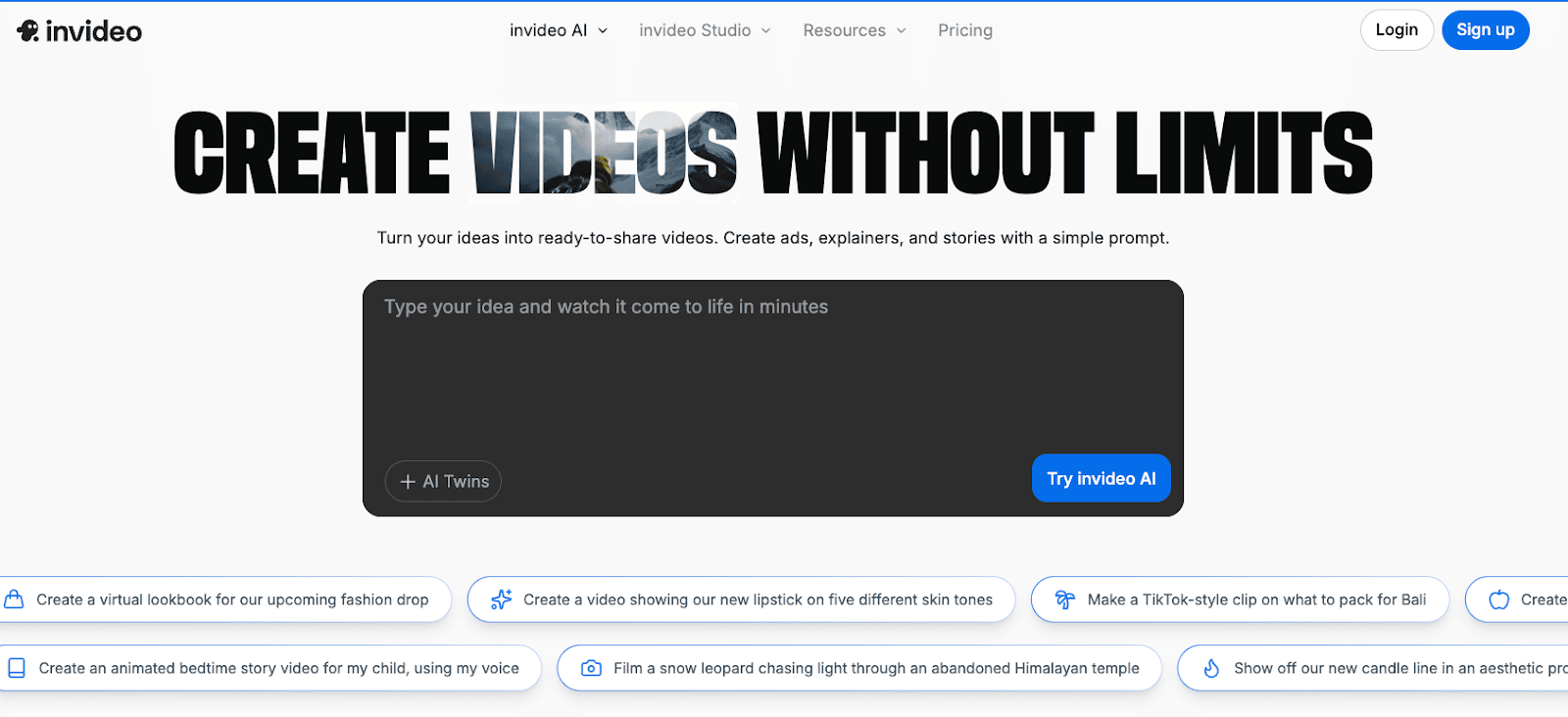
Step 2: Upload Your Start and End Frames
For best results, upload an initial image (the starting frame) and a final image (the ending frame). This gives the AI a clear understanding of how the video should progress.


No images? You can still generate a video using just your descriptive prompt.
Step 3: Write Your Detailed Prompt
To get the most accurate video, provide as much detail as possible. Describe the scene, camera movement, lighting, characters, and the mood you want to create.
Example Prompt:
“Create a 10-second shot of a butterfly emerging from a cocoon in soft morning light. The butterfly slowly unfurls its wings as the sun rises, creating a serene, peaceful mood. The lighting is soft and warm, and the camera moves slowly in a circular motion around the butterfly. The color palette is rich in golden hues, with soft green bokeh in the background.”

Step 4: Generate the Video
Once you’ve uploaded your frames and written your prompt, simply click “Generate.” Invideo will process the inputs and create a cinematic video clip.
Step 5: Customize and Export
Once the video is ready, you can refine it using Invideo’s editor. Add text overlays, music, transitions, or trim clips as needed. When you’re satisfied with the result, export it in 1080p and share it wherever you like.
Example in Action: Creating a Before-and-After Effect
Suppose you run a home renovation business and want to create a time-lapse video showing the transformation of a living room.
First Frame: A cluttered, messy living room.
Last Frame: The same room, now tidy and beautifully decorated, with a vase of flowers on the coffee table.


Prompt:
“Create a time-lapse of a home renovation team transforming this messy living room into a clean, organized space. Show the team cleaning, arranging furniture, and finally adding a vase with fresh flowers to the center table. The camera should remain in one fixed position, capturing the entire transformation. The lighting is natural and bright, creating a productive and satisfying mood.”

Veo 3.1 will generate a seamless time-lapse video that shows the transformation, with realistic lighting and motion, all without the need for any actual filming.
Why Veo 3.1 is a Breakthrough for Video Makers
Smooth Transitions and Object Referencing: With Veo 3.1, there’s no awkward morphing or inconsistent visuals. Videos flow smoothly from start to finish.
- Character Consistency: AI-generated characters now maintain their faces, clothes, and expressions, making them appear realistic throughout the video.
- Natural Motion: The AI accurately simulates the movement of people and objects, making the video feel lifelike.
- Integrated Audio: Veo 3.1 also includes ambient sounds and audio, enhancing the immersive experience.
Who Can Benefit from Google Veo 3.1 on Invideo?
- Marketers and Advertisers: Quickly produce compelling ads, product demos, and social media content.
- Content Creators: Whether you’re on YouTube, Instagram, TikTok, or any other platform, Veo 3.1 helps you create engaging content with ease.
- Real Estate Agents: Showcase properties or before-and-after transformations professionally.
- Event Planners: Create exciting teasers, highlight reels, and invitations.
- Filmmakers and Storytellers: Create cinematic narratives with consistent characters and motion.
- Educators and NGOs: Produce impactful educational content that’s visually engaging.
Final Thoughts
AI video creation has come a long way, and Invideo’s partnership with Google Veo 3.1 makes it easier than ever to create high-quality, professional videos.
Whether you’re creating content for marketing, social media, or education, Invideo gives you the tools to transform your ideas into reality without needing a film crew or expensive equipment.
Ready to start creating? Use Google Veo 3.1 directly on Invideo and bring your ideas to life today!
FAQs
1. What is Google Veo 3.1, and how does it work on Invideo?
Google Veo 3.1 is an AI model that generates high-quality cinematic videos from text prompts and reference images. Invideo allows you to easily use this tool by uploading images and writing prompts to generate your video.
2. Can I replace objects in my videos?
Yes! Veo 3.1 lets you upload a reference image of a new object, and the AI will replace it naturally throughout the video.
3. How does character consistency work?
Veo 3.1 ensures that characters stay consistent throughout the video, preserving their facial features, clothing, and expressions using advanced referencing technology.
4. Do I need technical skills to use Google Veo 3.1?
No. Invideo makes it simple to use Google Veo 3.1 with an intuitive platform. Just upload your images, write your prompt, and let the AI do the rest.
Other Interesting Articles
- AI LinkedIn Post Generator
- Gardening YouTube Video Idea Examples
- AI Agents for Gardening Companies
- Top AI Art Styles
- Pest Control YouTube Video Idea Examples
- Automotive Social Media Content Ideas
- AI Agent for Plumbing Business
- Plumber YouTube Video Idea Examples
- AI Agents for Pest Control Companies
- Electrician YouTube Video Idea Examples
- AI Agent for Electricians
- How Pest Control Companies Can Get More Leads
- Top Software Development Companies
Master the Art of Video Marketing
AI-Powered Tools to Ideate, Optimize, and Amplify!
- Spark Creativity: Unleash the most effective video ideas, scripts, and engaging hooks with our AI Generators.
- Optimize Instantly: Elevate your YouTube presence by optimizing video Titles, Descriptions, and Tags in seconds.
- Amplify Your Reach: Effortlessly craft social media, email, and ad copy to maximize your video’s impact.
The post Google Veo 3.1 Now Available on Invideo! appeared first on StoryLab.ai.

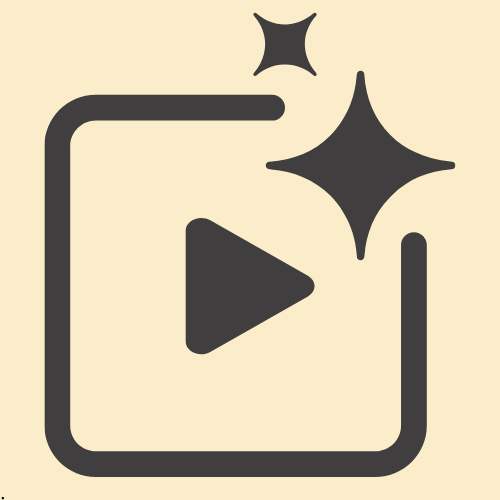
Deixe um comentário